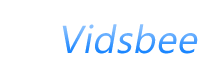Mac Requirements
- Intel Mac OS X 10.6+
Windows Requirements
- Windows XP / Vista / Windows 7 / Windows 10
- Microsoft Visual C++ Redistributable Package 2019 x86
- Microsoft .NET Framework 4.0
Installation
Mac - Open the .zip to unzip the .app, drag the app to your Applications folder.PC - After installing the requirements, move colorpick.exe to the location you would like to store it. Double click to extract resources and run. Windows 10 - Compatibility unknown. If you have issues please contact us and include a screenshot and description of the issue.
Troubleshooting


"Try reinstalling the program to fix this problem"
missing the required version of Visual C++ Redistributable Package 2019 x86
(check which version you need from the download page)-
"DLL related errors" or "No Error - Program Doesn't Start"
missing required version of Microsoft .NET Framework (4.0)
(check which version you need from the download page) - "Required Resources Missing"
On your first run or if you move the exe ColorPick may self install. This is normal. (however the self install has been disabled - the files in the zip must be kept together). -
Where is it
If you installed the program and cannot find it, try checking your boot drive's program files (x86) folder. There should be a start menu shortcut but it may not be created depending on your system settings. The installer will launch the program so you may pin it to the task bar or otherwise create a shortcut before it exits. -
Registration
Registration requires access to the internet via port 80 so check your firewall settings for ColorPick. When you click register with a valid key you should see a progress bar while the key is validated. Copy and paste your license information to avoid errors. -
Accuracy and Display Scaling
If you have zoomed your display using windows display scaling unfortunately this program may not function as intended. All current evidence indicates the windows version of the program only works correctly at 100% display scaling. There may be an updated version in the future that either solves this issue or bypasses this problem entirely. Sorry for any inconvenience or squinting! One possible work around is to set display scaling at 100% and lower the screen resolution however the blurry results (unless the resolution is exactly half of your display native resolution) indicate this is a poor workaround. -
Virus Scanners
Because of the way resources were embedded in older versions of the program, several virus scanners have identified the file as malicious on windows even though it is not.